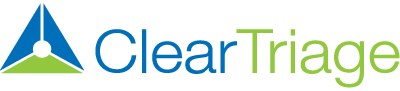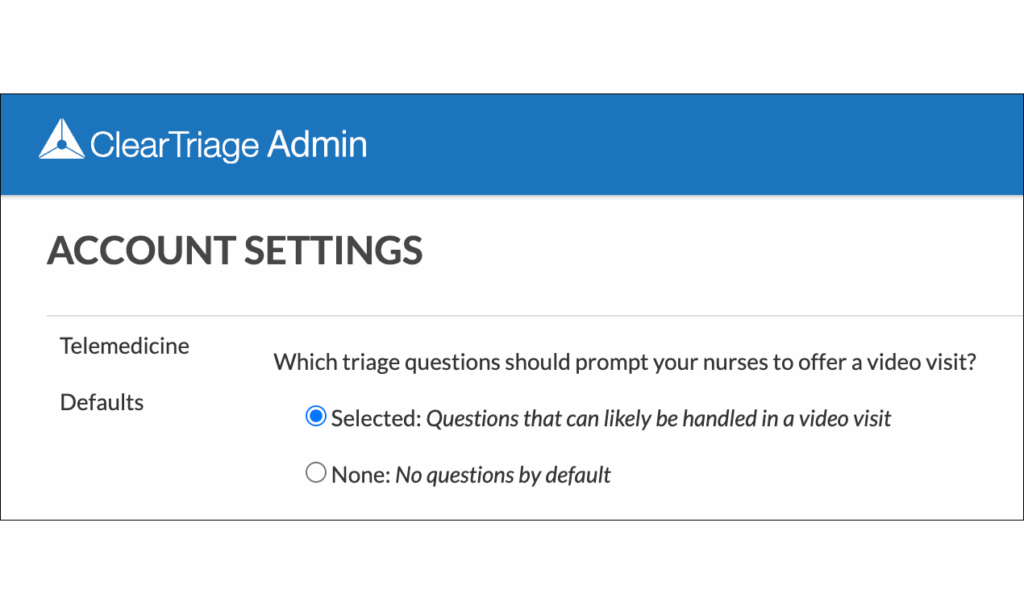Telemedicine visits are an important option when scheduling patient visits with providers. Since triage nurses may recommend a visit type or even directly schedule the patient visit, they often need to decide whether an in-person visit or a video visit is appropriate.
To help with this decision, ClearTriage can display specific triage questions as eligible for a video visit and then prompt your triage nurse to consider a video visit if one of those questions is selected. Your clinical leadership can use this to specify which particular sick calls should be seen virtually and to make sure the telemedicine vs. in-person decision is made consistently by your nurses.
Here is an overview of the ClearTriage telemedicine features covered in this article:
- Video Visit Eligibility as Seen by the Triage Nurse
- Getting Started: Choosing Your Telemedicine Setting
- Option One – Questions That Can Likely Be Handled in a Video Visit
- Option Two – Only the Questions You Choose
- How to Customize Which Questions are Marked as Video Visit Eligible
- What if a Question isn’t Marked but a Video Visit is Appropriate?
Video Visit Eligibility as Seen by the Triage Nurse
Here is a picture of what a protocol with video visit eligible questions looks like in ClearTriage. The smartphone icon is displayed next to the questions for which the nurse should consider offering a telemedicine visit.
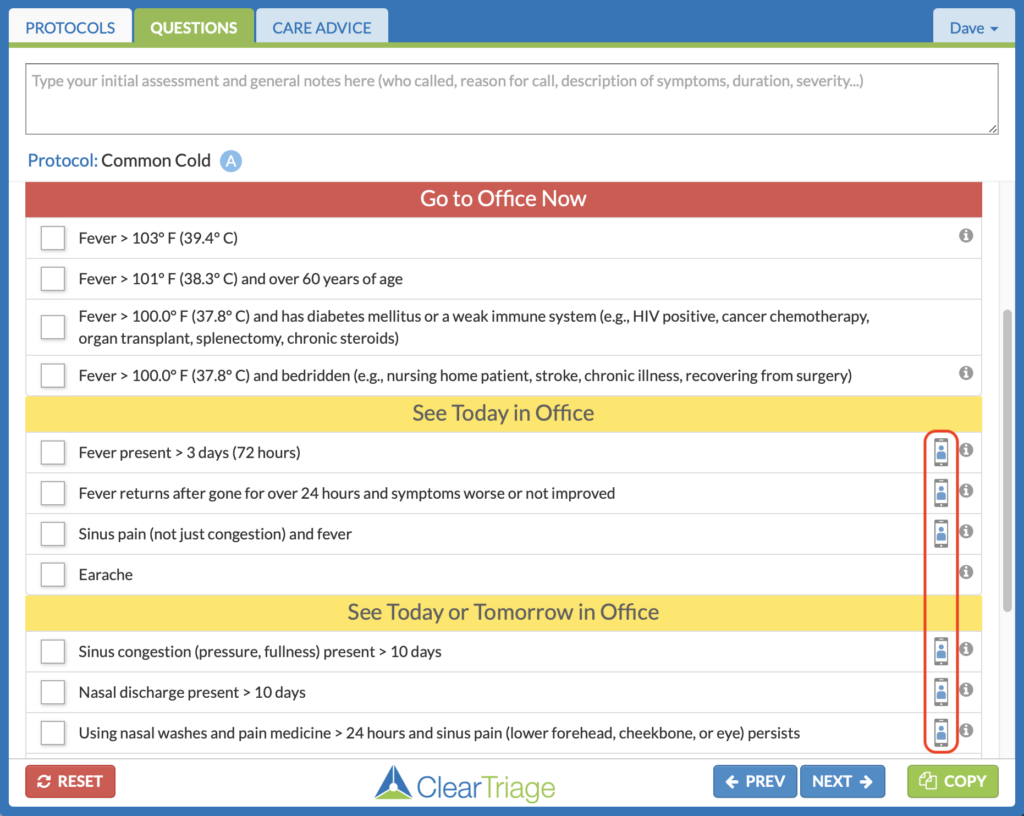
When the triage nurse selects one of the video visit eligible questions, they are prompted to record whether they offered a video visit to the caller and whether the caller accepted that type of visit.
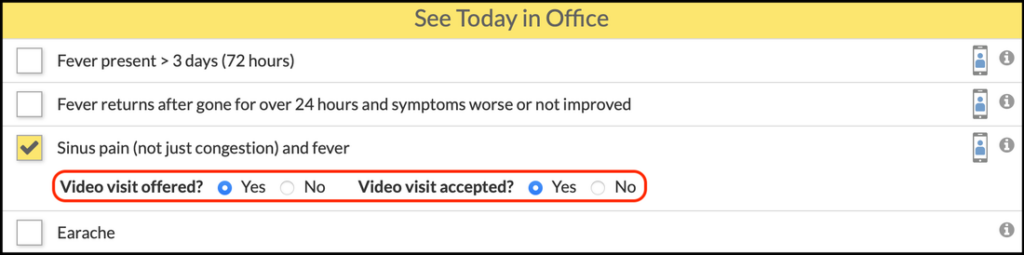
These prompts help ensure all of your triage nurses consistently apply your organization’s decisions as to what types of calls should be seen virtually. The nurse’s selections are recorded in the call note in your EHR and are also available for reporting.
Getting Started: Choosing Your Telemedicine Setting
So how do you get started? ClearTriage provides two options as to which triage questions have the video visit icon to start with. You can then use ClearTriage’s easy-to-use protocol customization features to make adjustments to those defaults so that the recommendations reflect exactly how you want to utilize telemedicine.
- Selected – This option marks the triage questions that would most likely result in a definitive and successful outcome when seen in a video visit with a provider. If you want, you can then use protocol customization to mark additional questions or remove the marking from other questions to reflect how you want the virtual/in-person decision made.
- None – In this option no triage questions are marked as video visit eligible by default. Only specific questions that you customize are marked with the telemedicine icon. This lets you get started with only a few symptoms and only the triage questions in those protocols that you feel comfortable seeing by telemedicine.
Whichever choice you make, there will always be exceptions which is why you have skilled nurses taking your triage calls, bringing their experience and education to the encounter in order to arrive at a safe outcome. But a decision support tool that matches your desired workflow will help those nurses to be more consistent and effective.
Option One – Selected
This is a new feature from the authors of the protocols (Dr. Barton Schmitt, Dr. David Thompson, and their teams). They have marked just the questions for which a provider could likely provide definitive care through a video-only visit. Home Care questions aren’t marked since a provider visit isn’t necessary, and ED questions typically aren’t marked because of the emergent situation. Also not marked are questions that require a physical exam in the office, such as a call that would require an ear examination.
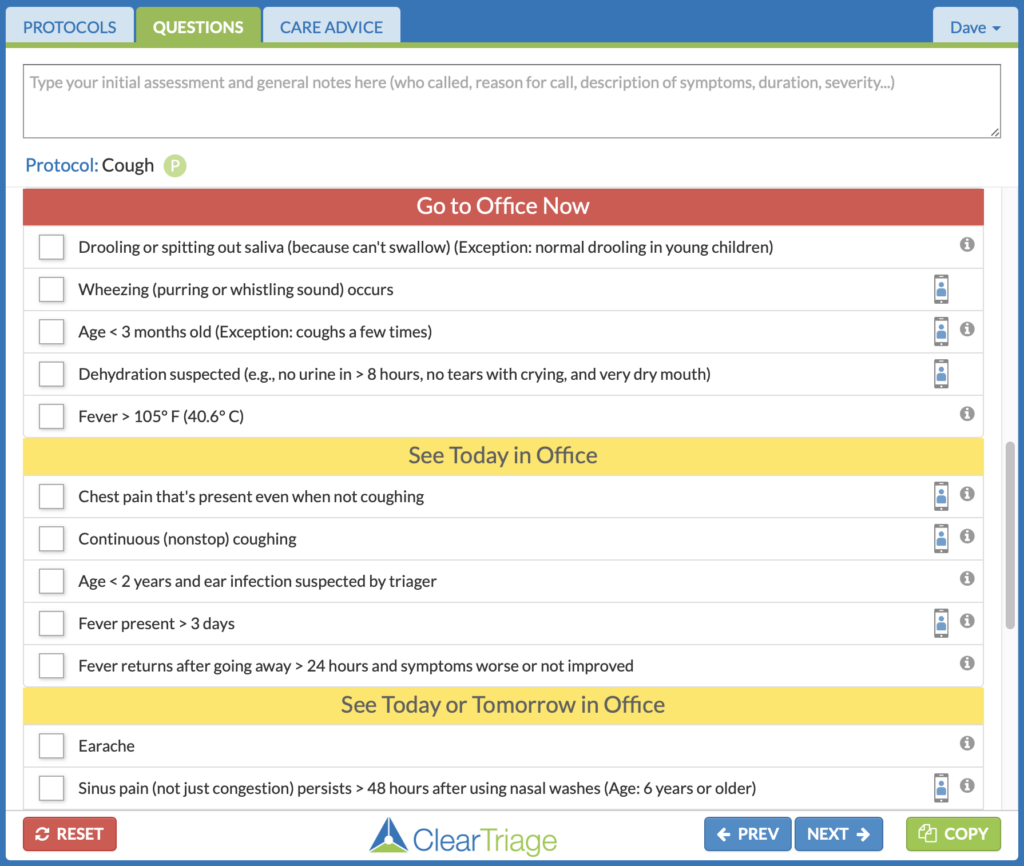
This option is a great starting point and you may not need to make any adjustments to the default marking. But ClearTriage also makes it easy for you to mark a few more questions for calls you want to see by telemedicine, or to unmark a few for which you would rather see the patient in person.
The authors would love your feedback on the choices they have made in this option. Both your feedback on specific video visit markings, and your overall opinion on whether they should mark more or fewer questions in each protocol to best meet the needs of your organization. After using this new option, just contact us with your thoughts and we’ll pass them on!
Option Two – None
Maybe you don’t want to see many patients by telemedicine. Maybe you’re settling back into a workflow in which most of your patients are coming into the office which provides that valuable face-to-face interaction. But you may still have a few symptoms that you want to see by telemedicine.
In this case, choose “None” to have no triage questions marked as video visit eligible by default. You can then go through frequently-used protocols and identify the triage questions that you want to see by video. After identifying these questions, select Customization from the Admin menu, select the protocol to edit, select the pencil next to the triage question that should result in the offer of a video visit, and check the Video Visit Eligible checkbox.
This will cause that question to prompt the triage nurse to offer a video visit.
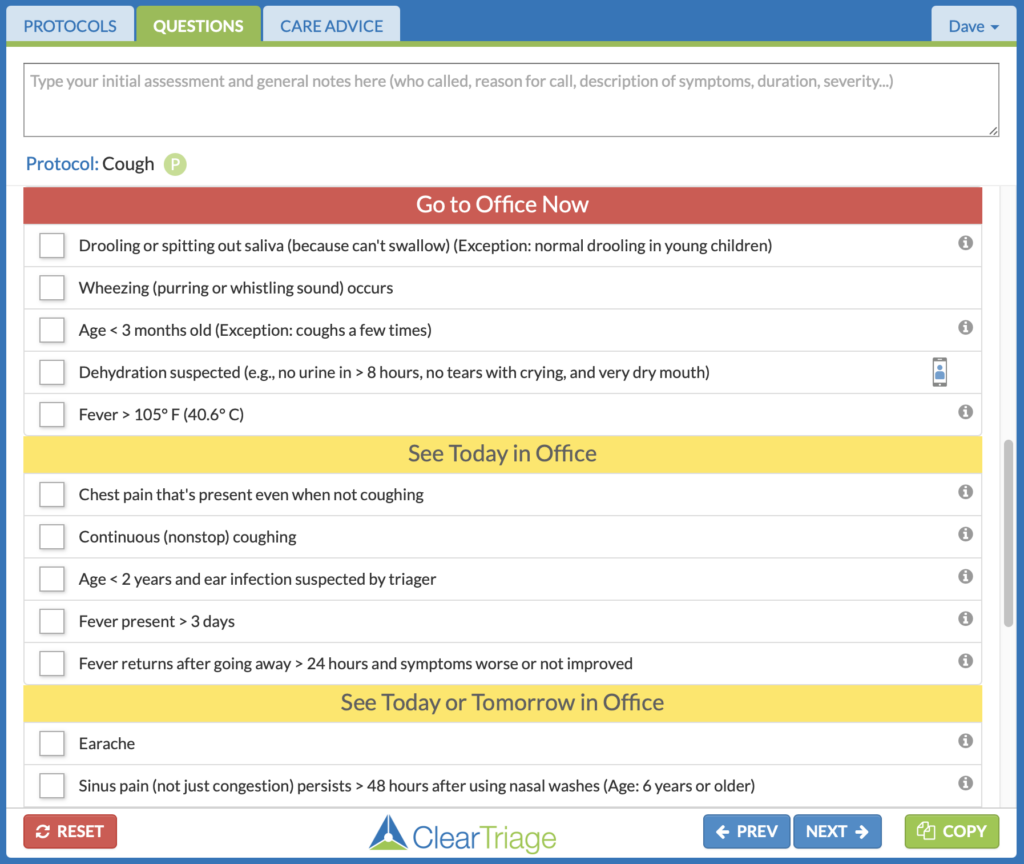
How to Customize Which Questions are Marked
To change whether a triage question is marked as video visit eligible (or not), select Customization from the Admin menu, then select Protocol Customization and the specific protocol you want to customize. Click on Edit Questions, then edit a question by clicking on its pencil icon. Finally, check or uncheck the “Video Visit Eligible” checkbox.
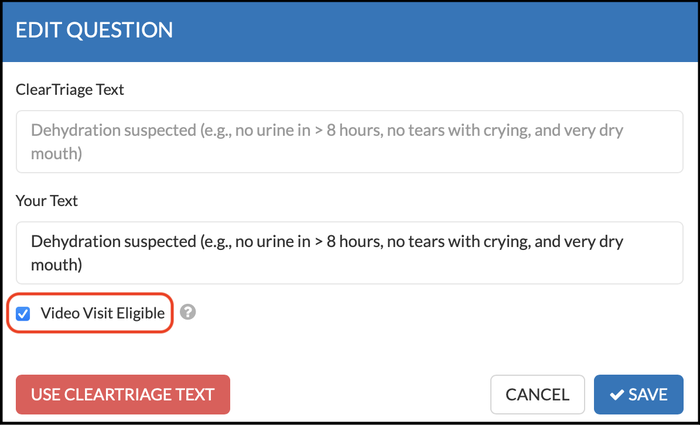
What if a Question isn’t Marked but a Video Visit is Appropriate?
None of these options will perfectly identify the appropriateness of telemedicine for every call. But that’s ok. The protocols in ClearTriage are meant to be used by a skilled telephone triage nurse applying their experience and judgment to every symptom-based call. Your nurse can identify the less common situations that definitely should or should not be offered a video visit.
If the triage nurse wants to offer a video visit for a question that doesn’t prompt them to do so, they can override the disposition to “See by Video Visit” or something similar. You’ll need to create this choice in your override list by selecting Customization from the Admin menu, then Dispositions. Click Add Disposition at the bottom of the red section, create the disposition and make sure “Always Show in Override List” is selected.
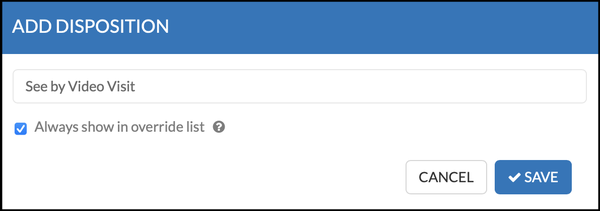
Now when the nurse wants to offer telemedicine for a question that doesn’t have that option, they can choose the Override Disposition button and override to “See by Video Visit” and document why. Note that if this happens frequently for a particular question, you should probably consider editing that protocol and changing the question to Video Visit Eligible.
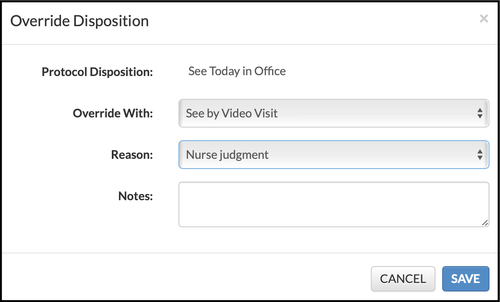
Summary
While the powerful customization features in ClearTriage let you adjust the specific questions that prompt your nurses to offer a video visit, it’s best to start with a default marking of the questions that is as similar to your process as possible. That’s why we offer both options discussed in this article.
We are dedicated to providing your team a powerful yet simple experience when triaging your patients. To do so, we’re working closely with the protocol authors on new features to make the triage protocols reflect changes in the way healthcare is being delivered. The protocol authors would love to hear what you think of this new telemedicine marking – just let us know and we’ll pass your feedback on to them. Or contact us if you have any problems setting up ClearTriage to support the way you want your triage nurses to refer patients to telemedicine visits.
And if you’re not already a ClearTriage customer, feel free to sign up for a 30-day no obligation free trial to see if ClearTriage is right for your organization.